New Github Pages blog with Jekyll and the Chirpy theme
Getting started
installation Jekyll on MacOS
This post is about the installation and setup of a new blog/documentation site on GitHub Pages with Jekyll and the Chirpy theme. Technical notes on the initial settings of https://krisbogaerts.github.io.
If followed the article https://jekyllrb.com/docs/installation/macos/ for the installation of Jekyll and requirements on Monterey (macOS 12).
Site Creation
For the site creation the Chirpy has been used and initiated with “option 1 using the chirpy starter”. https://chirpy.cotes.page/posts/getting-started/#option-1-using-the-chirpy-starter
This will create a new repository from the ‘Chirpy Starter’ and you can name it
After creating a site based on the template, clone your repo:
1
git clone git@<YOUR-USER-NAME>/<YOUR-REPO-NAME>.git
then install your dependencies
1
2
cd your-repo-name
bundle
After making the first changes to your site you commit and push then up to git
1
2
3
git add .
git commit -m "made some changes"
git push
Site Configuration
_config.yml (Configuration)
Edit with your own information
This is my starter configuration. Everything below has not been changed from the original theme configuration
1
2
3
4
5
6
7
8
9
10
11
12
13
14
15
16
17
18
19
20
21
22
23
24
25
26
27
28
29
30
31
32
33
34
35
36
37
38
39
40
41
42
# The Site Configuration
theme: jekyll-theme-chirpy
baseurl: ''
lang: en
prefer_datetime_locale:
timezone: Europe/Brussels
title: Tech Notes
tagline: IT, (Cyber) Security & Smart Home
description: >-
There is no future, no past. There is only the present.
url: 'https://krisbogaerts.github.io'
github:
username: KrisBogaerts
twitter:
username: BogaertsKris
social:
name: Kris Bogaerts
links:
- https://twitter.com/BogaertsKris
- https://github.com/KrisBogaerts
- https://www.linkedin.com/in/bogaertskris
google_site_verification:
theme_mode: dark
img_cdn:
avatar: https://media-exp1.licdn.com/dms/image/C5603AQELKDvai-z10A/profile-displayphoto-shrink_200_200/0/1633932732690?e=1666828800&v=beta&t=Ro_IDU6cQJuIgWaZrtKoXYIR3pDmRw_yYi1BWfzRN8Y
toc: true
comments:
active: disqus
disqus:
shortname: <shortname>
Contact Icons
I also removed the email icon from the left bottom as i don’t want to use this edit _data/contact.yml and comment the following
1
2
3
4
#-
# type: email
# icon: 'fas fa-envelope'
# noblank: true
Creating a Post
Naming Conventions
Jekyll uses a naming convention for pages and posts
Create a file in _posts with the format
YEAR-MONTH-DAY-title.md
For example:
2022-05-23-homelab-docs.md
2022-05-34-hardware-specs.md
Jekyll can delay posts which have the date/time set for a point in the future determined by the “front matter” section at the top of your post file. Check the date & time as well as time zone if you don’t see a post appear shortly after re-build.
Local Linking of Files
Image from asset:
1
2
... which is shown in the screenshot below:

Linking to a file
1
... you can [download the PDF](/assets/diagram.pdf) here.
See more post formatting rules on the Jekyll site
Markdown Examples
If you need some help with markdown, check out the markdown cheat sheet
For more neat syntax for the Chirpy theme check their demo page on making posts https://chirpy.cotes.page/posts/write-a-new-post/
Locally serving your site for validation
1
bundle exec jekyll s
1
2
3
4
5
6
7
8
9
10
Configuration file: /Users/kbo/Documents/kbo.github.io/_config.yml
Theme Config file: /Users/kbo/.gem/ruby/3.1.2/gems/jekyll-theme-chirpy-5.2.1/_config.yml
Source: /Users/kbo/Documents/kbo.github.io
Destination: /Users/kbo/Documents/kbo.github.io/_site
Incremental build: disabled. Enable with --incremental
Generating...
done in 0.229 seconds.
Auto-regeneration: enabled for '/Users/kbo/Documents/kbo.github.io'
Server address: http://127.0.0.1:4000/
Server running... press ctrl-c to stop.
Building your site in production mode
1
JEKYLL_ENV=production bundle exec jekyll b
This will output the production site to _site
Deploy on GitHub Pages
For security reasons, GitHub Pages build runs on safe mode, which restricts us from using tool scripts to generate additional page files. Therefore, we can use GitHub Actions to build the site, store the built site files on a new branch, and use that branch as the source of the Pages service.
I am running a M1 Mac and this resulted in an error when building the site via Github Actions. The following command fixed the error for me
bundle lock --add-platform x86_64-linux
Push any commit to origin/master to trigger the GitHub Actions workflow. Once the build is complete, a new remote branch called gh-pages will appear, which is used to store the built site files.
Choose branch gh-pages as your GitHub Pages source.
This should result is a build in the GitHub Actions on you repository
You can view the details or results in case of any problems to see what is going wrong
Visit your website at the address indicated by GitHub.
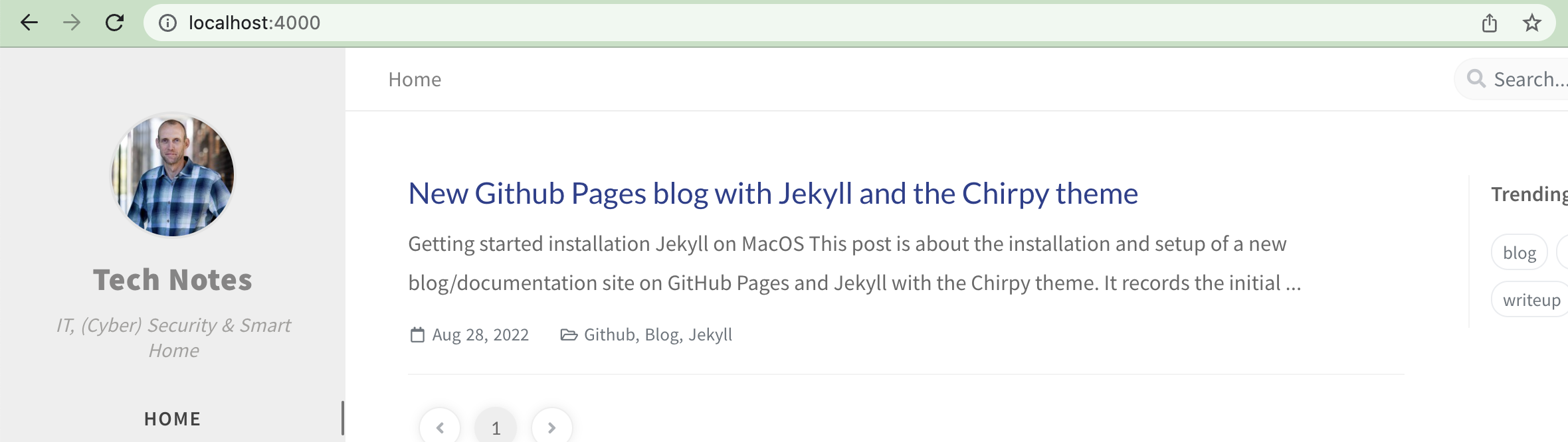


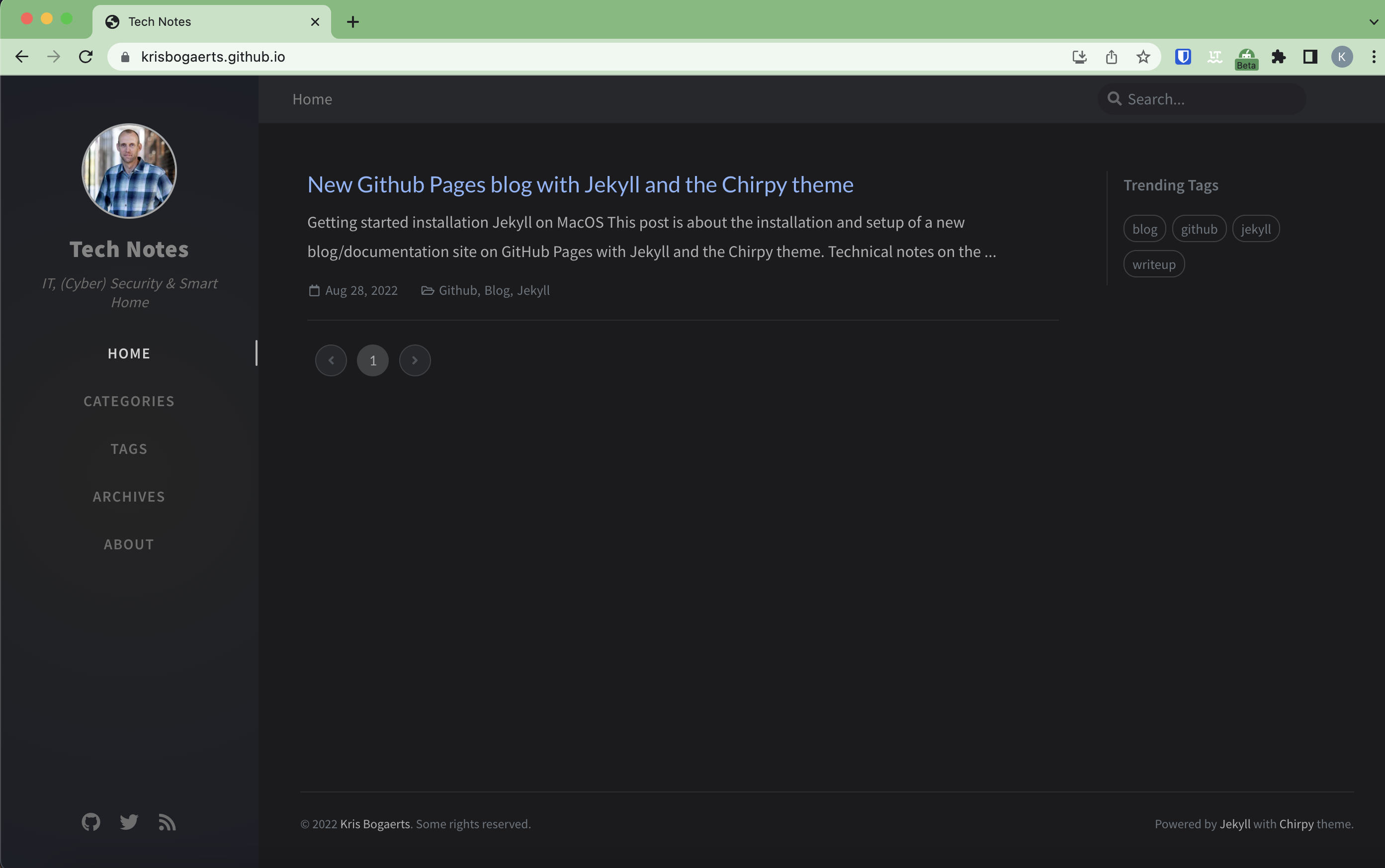
Comments powered by Disqus.